Download Windows 10 Enterprise 1809 ISO
You can download the ISO file as Evaluation and MSDN to your computer. The Evaluation version of Windows 10 provides you with a 90-day trial period. The MSDN version is a complete version of the operating system that you know.
After you install the MSDN version on your computer, you must purchase a new license key. If you do not want to buy Windows 10, you can use the evaluation version which provides a 90 day trial period.
How to Get Windows 10 1809 LTSC
To download the LTSC ISO file, please visit https://www.microsoft.com/en-us/evalcenter/evaluate-windows-10-enterprise in your web browser. Then you will see a screen as in the image below. On this screen, select LTSC version and click Continue.
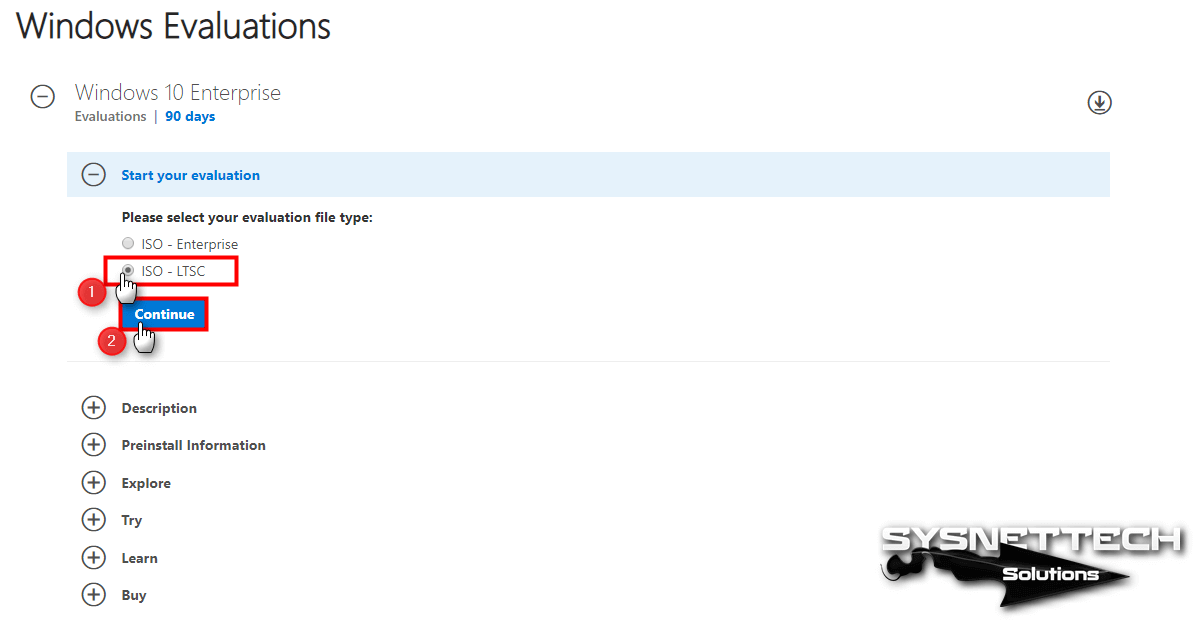
After selecting the operating system platform and system language you want to use, click the Download button. Windows 10 Enterprise LTSC version only supports English, Chinese, French, German, Italian, Japanese, Korean, Portuguese, Spanish.
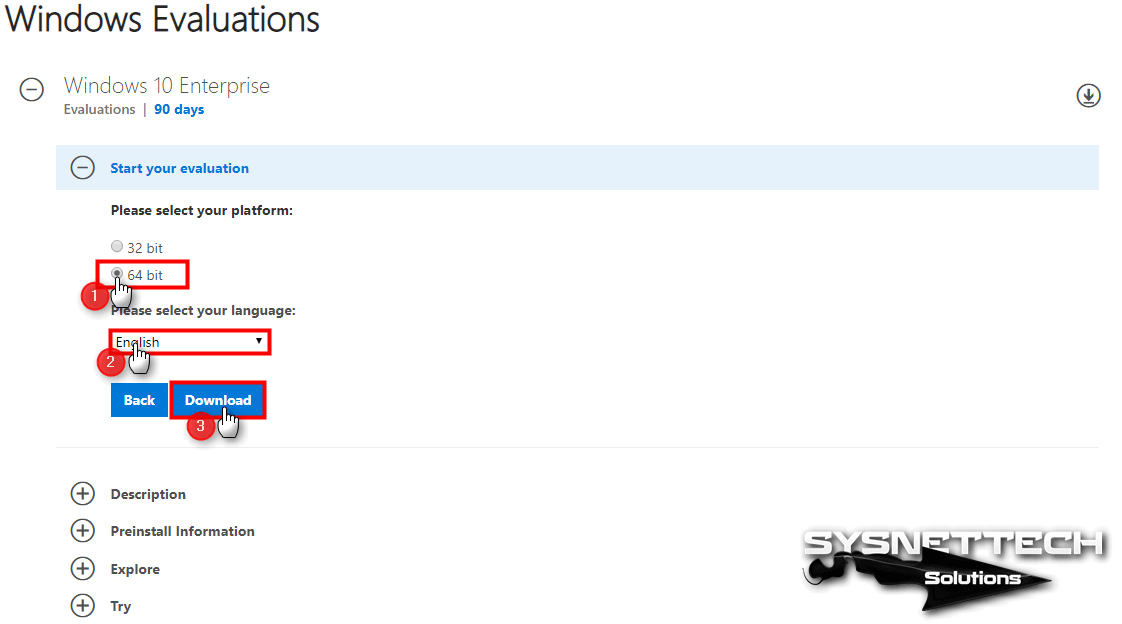
You can use 90 days free of charge after downloading and installing Windows 10 Enterprise LTSC Evaluation ISO.
How to Download Windows 10 1809 Home/Pro Versions
After Windows 10 October 2018 update, you can download Home and Pro versions as an ISO file using Microsoft’s Media Creation Tool, or you can create a Bootable Flash Memory using this tool.
You can download the Media Creation Tool to your computer from https://www.microsoft.com/en-us/software-download/windows10 and download one of the Windows 10 1809 Pro and Home versions to your computer.
Also, don’t forget to check out our How to Use Media Creation Tool to Download Windows 10!
Windows 10 1809 LTSC 2019
If you want to download its MSDN ISO file for 32 Bit and 64 Bit platforms, you can download them to your computer by clicking the buttons below.
If you install Win 10 Build 17763.107 with this ISO file, you must download and install the KB4467708 update from the Microsoft Update Catalog to upgrade your operating system to OS Build 17763.134.
How is LTSC Licensed?
By using the slmgr.vbs /rearm command, you can extend the Windows 10 LTSC 2019 evaluation time up to three times. So, you can use and test your evaluation version for 4 × 90 = 360 days!
Copy
How to Fix Windows 10 LTSB/LTSC Auto Shutdown/Reboot Problem
LTSB and LTSC versions of Windows, which we can call performance systems, have automatic shutdown or restart problems. The main reason for these problems is Evaluation. You will already see this term when downloading image files from Microsoft.
Anyway, you downloaded your preferred version from the Microsoft-based download links I provided to you, and you had a clean installation and then if you encountered auto shutdown issue, follow these steps:
- Open Regedit.
- Click “HKEY_LOCAL_MACHINE\SYSTEM\CurrentControlSet\Services\sppsvc”.
- Click the Right Button/Modify option over the “Start” value in the Sppsvc folder.
- Replace the default value of 4 with 2. (Value Data: 2)
- Restart your computer and check that the problem is fixed.
Video
To install Windows 10 LTSC step by step with VMware, you can watch the video below and you can also subscribe to our YouTube channel to support us!
Related Articles
How to Download Windows 10 ISO from Microsoft Download Media Feature Pack for Windows 10 N How to Repair RAW Disk and Recover Files on Windows 10 How to Enable Wifi Adapter on Lenovo PC How to Disable Windows Defender in Windows 10
Windows 10 Enterprise Lite Overview
Windows 10 Enterprise Lite is a tailored version of Microsoft’s flagship operating system designed to enhance efficiency and streamline performance for enterprise users. With a focus on optimization and resource management, this review explores the key features, benefits, and drawbacks of Windows 10 Enterprise Lite in 800 words. You may also like Windows 10 AIO 16in1 With Office 2021 Pro Plus Free Download
One of the primary advantages of Windows 10 Enterprise Lite is its emphasis on efficient performance. The operating system has been optimized to consume fewer system resources, resulting in improved responsiveness and faster boot times. This is particularly beneficial for enterprise users who require swift access to their applications and files. The Lite edition also prioritizes CPU and memory usage, ensuring that essential processes run smoothly without unnecessary strain on the system.
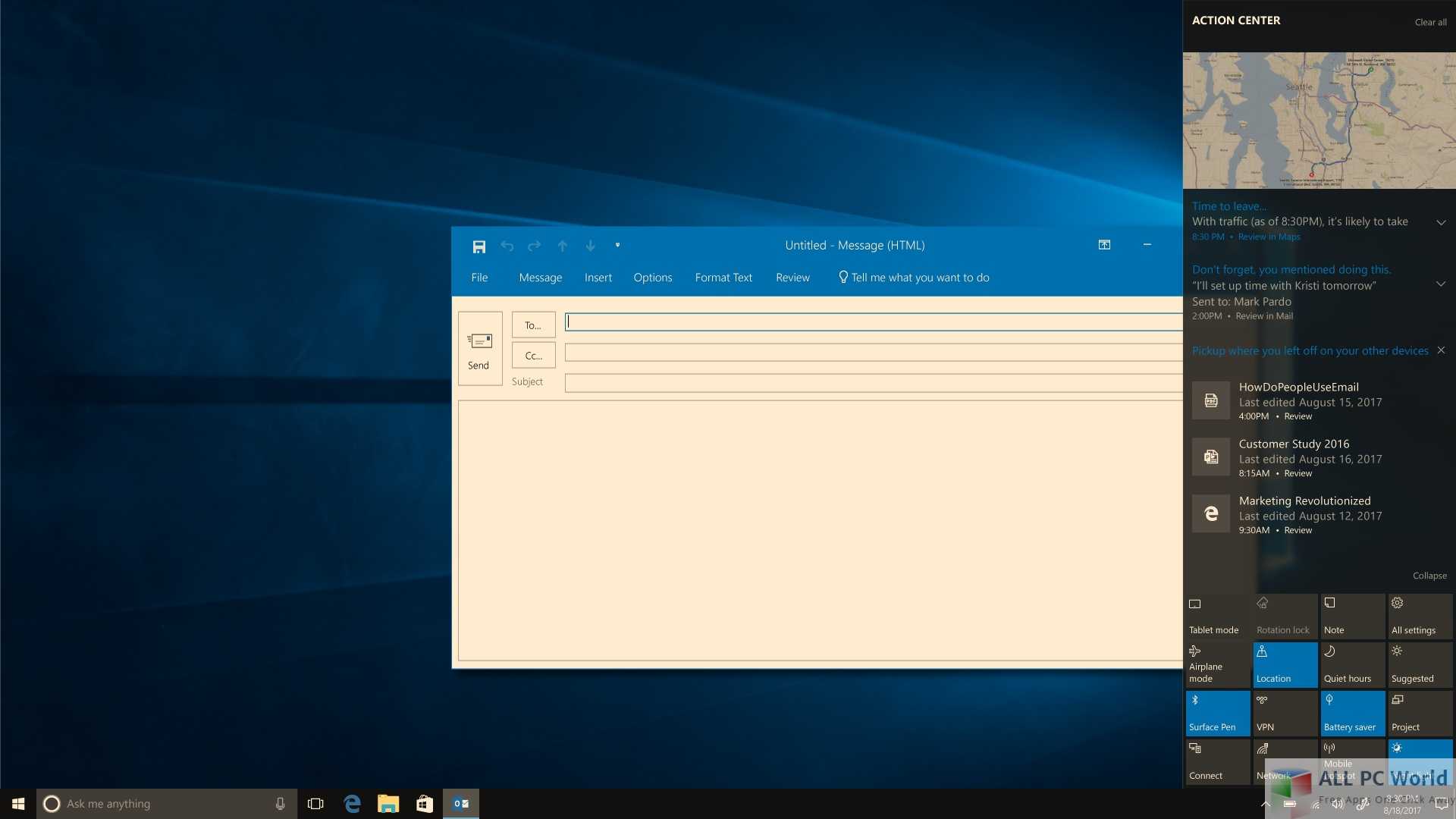
Windows 10 Enterprise Lite maintains the robust security features of the original Windows 10 Enterprise edition. It includes built-in security measures such as Windows Defender Antivirus, SmartScreen, and BitLocker encryption. These features protect enterprise data from malicious threats, ensuring that sensitive information remains secure. Additionally, Lite version benefits from regular security updates and patches, guaranteeing a secure computing environment.
Windows 10 Enterprise Lite offers a simplified and intuitive user interface, making it easier for users to navigate and find what they need quickly. The Lite version removes certain non-essential features and applications, reducing clutter and enhancing overall usability. This streamlined approach can be particularly advantageous in enterprise environments where efficiency and productivity are paramount.
Windows 10 Enterprise Lite maintains compatibility with a wide range of applications, ensuring that enterprise users can seamlessly transition to the Lite edition without compatibility concerns. Microsoft has made efforts to minimize any potential issues, making it easier for organizations to adopt the Lite version without disrupting existing workflows. This compatibility, combined with improved performance, makes Windows 10 Enterprise Lite an attractive choice for businesses looking to optimize their operations.
Windows 10 Enterprise Lite offers enterprise users a streamlined and efficient operating system experience. With improved performance, enhanced security features, and simplified user interface, it provides a solid foundation for productivity in enterprise environments. While it may lack certain advanced features and customization options, the Lite version’s focus on optimization and resource management makes it a compelling choice for organizations seeking to boost efficiency without compromising security. Overall, Windows 10 Enterprise Lite proves to be a robust and capable operating system tailored for the needs of enterprise users.
1. Путь от LTSB к LTSC
Win10 LTSB появилась в 2016 году. Это была урезанная сборка редакции Enterprise. Она предусматривала минимальный набор UWP-функций (только те, что интегрированы в систему), поставлялась без предустановленного браузера Edge, пользовательских UWP-приложений и некоторых системных компонентов, обеспечивающих работу обывательского софта. Но главным её отличием был минимальный объём поставки обновлений — только те, что обеспечивают стабильность и безопасность. Система не получала функциональных обновлений. Что, собственно, и отображалось в её полном наименовании – Long-Term Servicing Branch, т.е. ответвление ОС с долгосрочным обслуживанием.
LTSB предназначалась для узкой аудитории, прежде всего для коммерческого сектора в качестве стабильной платформы для работы оборудования. Однако эту сборку юзали все, кому не лень – частные держатели майнинг-ферм, пользователи, не согласные с выбранной Microsoft концепцией развития Windows 10, владельцы маломощных устройств, ищущие альтернативу Win7 или Win8.1. Популярности Win10 LTSB способствовал факт её поставки с легальной бесплатной лицензией на 90 дней на сайте центра ознакомительного ПО Microsoft.
Представленная в 2016 году LTSB базировалась на Win10 Enterprise в версии 1607. Пришедшая ей на смену LTSC базируется на той же Enterprise, но уже в версии Win10 1809 (включительно с накопительным апдейтом October 2018 Update). Вот основное отличие предшественницы и наследницы. Последняя от первой унаследовала практически весь формат – вырезанный UWP-функционал, отсутствие системных компонентов для работы обывательского софта, урезку в части поставки функциональных обновлений. Даже её отличие в полном названии формальное — Long-Term Servicing Channel, т.е. некий канал ОС с долгосрочным обслуживанием.
Как и LTSB, новая LTSC поставляется в рамках программы бесплатного ознакомительного ПО от Microsoft с легальной активацией на 90 дней.
Download Windows 10 Enterprise Using Media Creation Tool
You can also download Windows 10 Enterprise ISO using the Windows 10 Media Creation Tool. Here are the steps involved:
- Download Windows 10 Media Creation Tool
- Open Command Prompt and go to the folder where the media creation tool is downloaded. For example, if it is downloaded in the default Downloads folder, I would do like this:cd C:\Users\Username\Downloads
- Run the following command:MediaCreationTool1909.exe /Eula Accept /Retail /MediaArch x64 /MediaLangCode en-US /MediaEdition EnterpriseYou can change the en-US code to any other language code which you want to download.
- If it asks for a product key, you can use any KMS keys mentioned on this Microsoft page.
- Rest of the process of creating an bootable media or simply downloading the ISO is the same as mentioned above.
2. Что внутри Windows 10 LTSC
Итак, LTSC — это урезанная сборка корпоративной Win10 в её версии 1809. Только с той лишь разницей, что система не обновится до следующих версий никогда. Сразу же после установки она занимает на диске немногим более 6 Гб (имеется в виду 32-битная версия, 64-битная, соответственно, будет занимать больше).
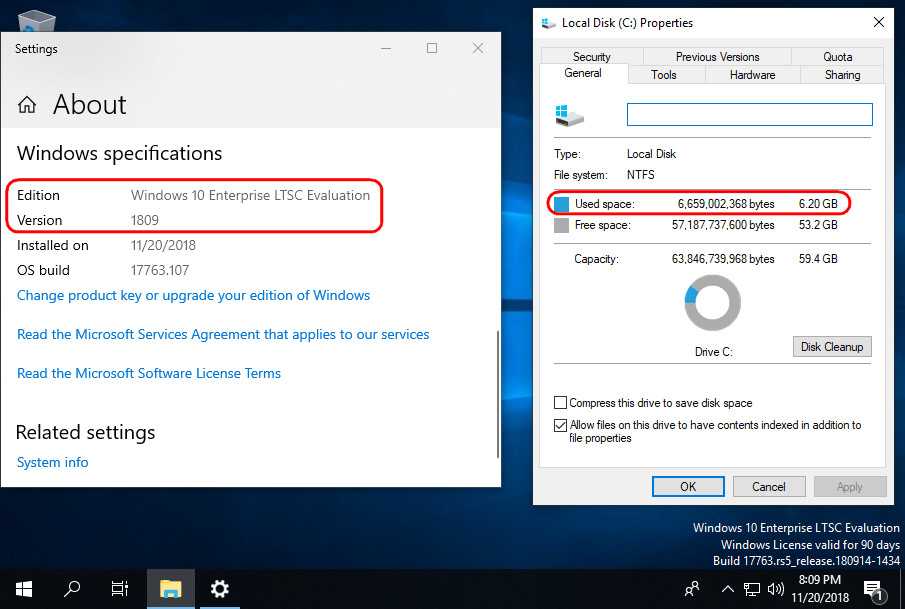
Установленная только что система не третируется тотчас же внедрением обновлений, как это происходит в обычных редакциях «Десятки». Но при ручном запуске обновлений получим небольшую их подборку из таковых, что обеспечивают безопасность.
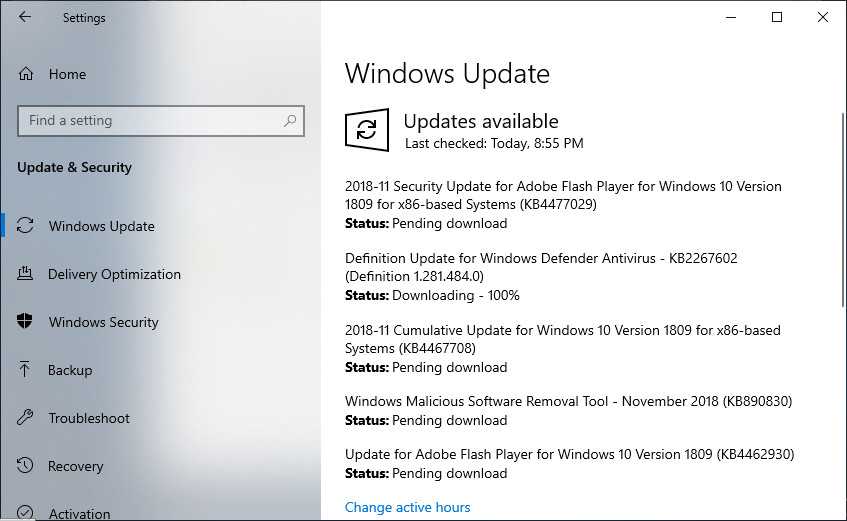
Как и в обычных редакциях Win10, в LTSC обновления можно отключать на 35 дней.
Как и обычные редакции, LTSC предусматривает индексацию дисков, так что на совсем уж маломощных компьютерах с HDD первое время после установки могут наблюдаться тормоза из-за работы службы индексации. Но поскольку в состав LTSC не входит комплект пользовательских предустановленных UWP-приложений, система не будет тормозить, пожирать ресурс сети и диска из-за скачивания обновлений этих приложений с Microsoft Store.
В LTSC предустановлен стандартный набор классических утилит как то:
• Стандартные средства;
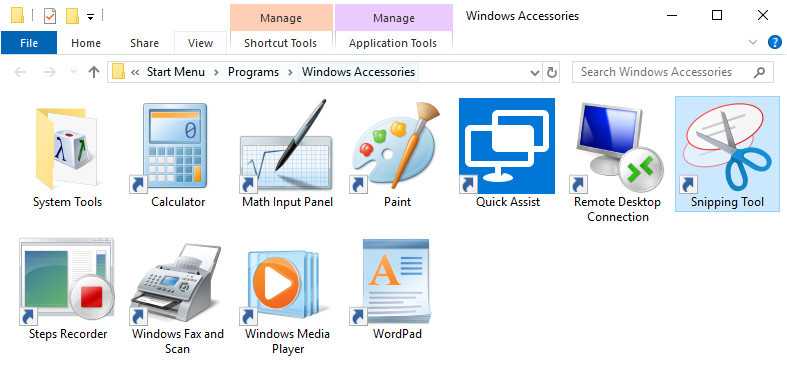
• Средства администрирования;
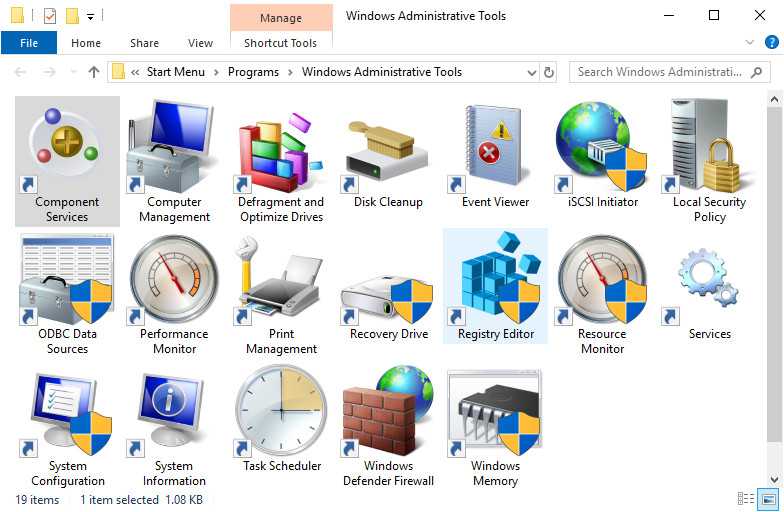
• Служебные средства, включая командную строку и PowerShell;
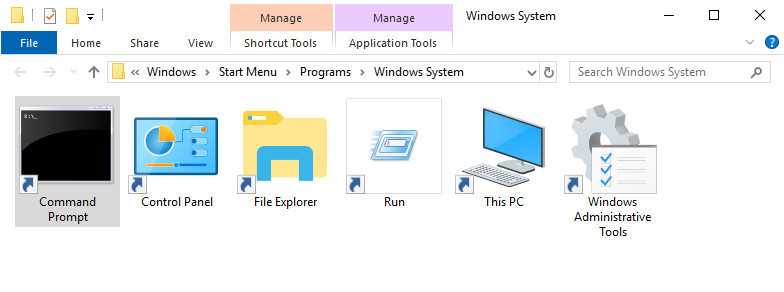
• Специальные средства (экранная клавиатура, лупа, диктор).
Из современного UWP-функционала – меню «Пуск», приложения «Параметры» и «Безопасность Windows», Timeline, облачный буфер обмена.
Из системы удалены Microsoft Store, Cortana, браузер Edge, панель Ink Workspace, Game Mode, OneDrive. Также в ней нет всего того комплекта UWP-приложений, которые поставляются в обычных редакциях Win10. По части персонализации LTSC ничем не отличается от обычных редакций, в ней можно использовать любые обои, любые темы оформления, включая тёмную, действие которой в Win10 1809 расширилось и на системный проводник.
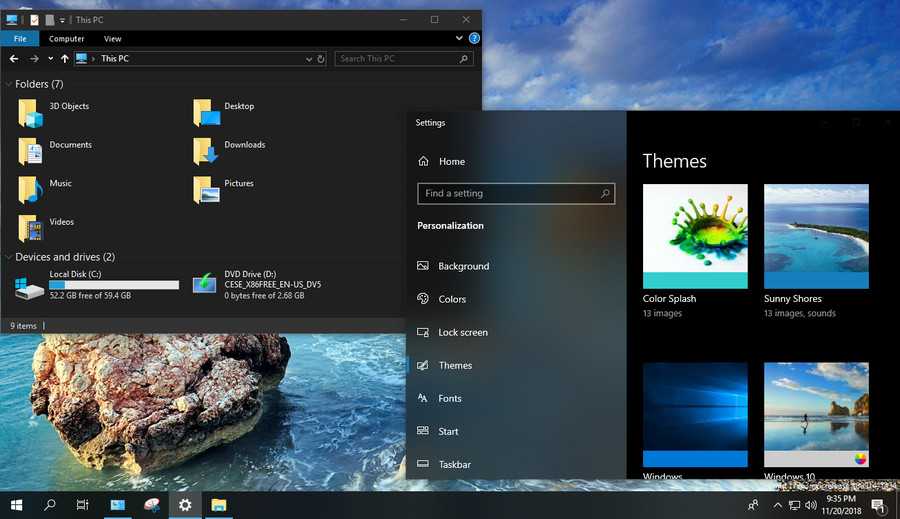
Темы от Microsoft в разделе персонализации в обычных редакциях Win10 устанавливаются из Microsoft Store. Поскольку в LTSC магазина нет, темы нужно скачивать с сайта Microsoft и устанавливать путём запуска скачанного файла «.themepack».
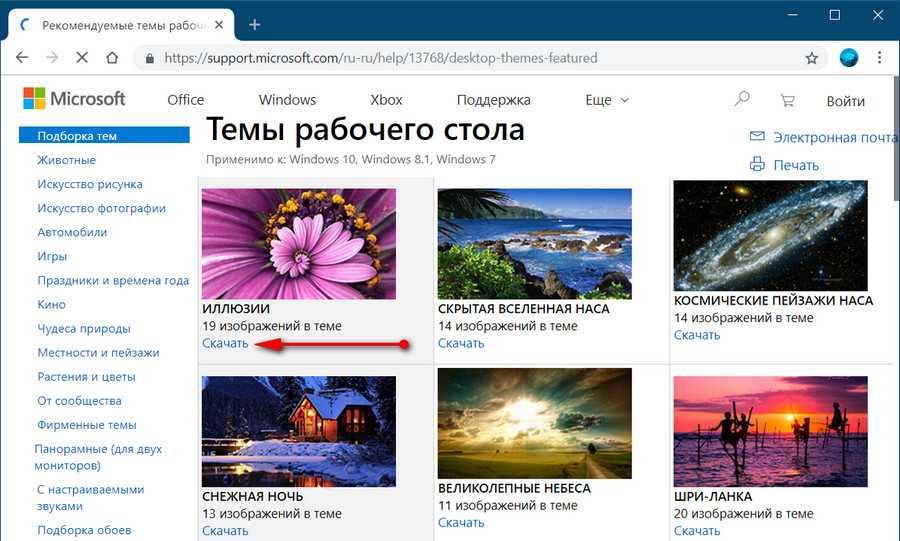
What is the difference between Version 1909 Enterprise and LTSC Enterprise?
Windows 10 Enterprise Version 1909 (Current Branch channel)
This channel is designed for those who want to get all the latest Windows features as soon as they are available in the stable build. If you have CB installed, all Windows feature updates will be available for download and installation as soon as they are available on Windows Update.
Windows 10 Enterprise LTSC 2019
The LTSC branch is for those systems which do not need regular updating. It is also suitable for older PCs and servers which do not have a lot of computing resources. Since LTSC does not include a lot of universal apps by default, it is lighter on resources and less featureful.
If you want to check which version and branch of Windows 10 enterprise you’re running, you can open PowerShell and run the following command:
get-computerinfo | fl WindowsProductName, OsVersion
You can go through this article for checking out the new features included in Windows 10.
Download Windows 10 Enterprise Version 1909 and LTSC 2019
Without wasting any time further, let’s go through the steps about how to download the latest Windows 10 Enterprise Version 1909:
Download Windows 11 23H2 Enterprise…
Please enable JavaScript
Download Windows 11 23H2 Enterprise ISO
The complete build number of the evaluation version is 18363.418.
- Go to Microsoft’s evaluation center page.
- Under Windows Evaluations / Windows 10 Enterprise, expand Start your evaluation.
- Select your evaluation file type. There are two editions available:ISO – EnterpriseISO – LTSCLTSC is a long term support channel which will be supported for a longer period of time.
Select Windows 10 Enterprise evaluation ISO file type
On the next screen, select your platform (32-bit or 64-bit) and then select your language. Windows 10 Enterprise ISO is available in 11 languages.
Select platform and language
Clicking the Download button will start the download immediately. The name of the download file will be displayed as well. For example, I downloaded the EN-US language, 64-bit version of Windows 10 Enterprise and I got the following name:18363.418.191007-0143.19h2_release_svc_refresh_CLIENTENTERPRISEEVAL_OEMRET_x64FRE_en-us.iso
Windows 10 Enterprise Version 1909 is available in the following languages:
- Chinese (Simplified and Traditional)
- English (US and British)
- French
- German
- Italian
- Japanese
- Korean
- Portuguese (Brazil)
- Spanish
Microsoft also gives the permanent download link to the ISO on the same page. Unlike the consumer Windows 10 download link, this link does not expire.
Notes
-
Windows 10 Enterprise LTSC (Long-Term Servicing Channel) releases
are designed to provide longer update support (10 years) and it lacks
most of the Store (UWP) apps. -
Windows 10 GAC (General Availability Channel) (i.e. Home, Pro)
will reach end of support on October
14, 2025. So, if your hardware doesn’t support Windows 11 then you
might wanna use Windows 10 Iot Enterprise LTSC 2021 since its supported
until Jan
13, 2032. -
Microsoft provides Evaluation ISO public links for Windows
LTSC releases, but as the name states, those ISO’s are for evaluation
purposes and can not be activated. -
Microsoft provides full version of Windows LTSC on MVS and VLSC
but for them, you need to pay a high subscription fee. -
For these reasons, we need to host files on 3rd party. You can
check
on how to be sure that files are genuine. -
Iot Enterprise LTSC 2021 ISO is available in English language
only. However you can install Non-Iot version in your language and
install Iot key to switch the
edition or just use HWID activation in MAS which will do that for
you. -
Difference between Iot and Non-Iot Windows Enterprise LTSC
2021:- Licensing — Non-Iot version supports the KMS license but not the
Digital license. Iot version supports the Digital license and after the
update 19044.2788, it supports the KMS license as well. - Sandbox — Initial release (19044.1288) of Iot LTSC didn’t have
sandbox but non-Iot version had. Later updates enabled it in Iot as
well, so there is no difference anymore. - Reserved storage feature — Iot doesn’t have reserved storage feature
and it’s install takes less space in installation. (Feature is not much
important for LTSC release) - Windows Update — Iot is supported till 2032 and Non-Iot is supported
till 2027.
Conclusion, Iot LTSC is better.
- Licensing — Non-Iot version supports the KMS license but not the
-
You can change the editions to each other (Iot and Non-Iot
Windows Enterprise LTSC) only by inserting corresponding edition
key. -
If you need links for any other Windows/office file, please
contact here.
Features
- Enterprise-grade Security: Windows 10 Enterprise provides advanced security features, including Windows Defender Antivirus, BitLocker encryption, and Windows Information Protection, to protect sensitive data.
- Device Guard: This feature ensures that only trusted applications run on a device, reducing the risk of malware and unauthorized software installations.
- Windows Hello: Users can utilize biometric authentication methods, such as facial recognition or fingerprint scanning, for secure and convenient logins.
- DirectAccess: DirectAccess allows remote users to access corporate resources securely without the need for a traditional VPN.
- AppLocker: IT administrators can define application rules and restrictions to control which applications can run on enterprise devices.
- Windows Update for Business: IT administrators can manage and control the deployment of Windows updates across enterprise devices to ensure stability and security.
- Enterprise Data Protection: Protects sensitive data by separating it from personal data and enabling encryption, access controls, and data leak prevention.
- Windows Information Protection: Helps prevent accidental data leaks by classifying and protecting enterprise data on devices.
- Microsoft Application Virtualization (App-V): Allows applications to run in isolated virtual environments, reducing conflicts and simplifying application deployment.
- Remote Desktop Services: Enables users to access their desktops and applications remotely, enhancing productivity and flexibility.
- Windows Analytics: Provides insights and analytics on device and application health, helping IT teams make informed decisions and troubleshoot issues.
- Windows To Go: Allows users to boot a fully functional Windows environment from a USB drive, providing flexibility and mobility.
- Credential Guard: Protects user credentials by using virtualization-based security to isolate them from potential threats.
- Device Encryption: Automatically encrypts data on enterprise devices to safeguard against unauthorized access.
- Windows Defender Advanced Threat Protection (ATP): Detects and responds to advanced threats and attacks, providing enhanced security against sophisticated malware.
- Windows Autopilot: Simplifies device deployment and provisioning, enabling IT teams to set up new devices quickly and efficiently.
- Windows Store for Business: IT administrators can manage and distribute applications to users within their organization through the Windows Store.
- BitLocker Drive Encryption: Provides full-disk encryption to protect data on enterprise devices, even if they are lost or stolen.
- Group Policy Management: Offers extensive control over the configuration and management of enterprise devices through Group Policy settings.
- Windows PowerShell: A powerful scripting tool that allows IT administrators to automate tasks and manage enterprise devices efficiently.
3. Скачивание
3.1. Evaluation Center
Win10 LTSC доступна для загрузки на сайте Evaluation Center — официальном ресурсе Microsoft, где выложено всё бесплатное оценочное ПО — по адресу:
Чтобы получить доступ к загрузке этого оценочного ПО, необходимо на сайте залогиниться с использованием учётной записи Майкрософт. Логинимся, выбираем раздел «Оценить сейчас» и – «Windows 10 Enterprise».

Далее указываем пункт «ISO — LTSC».
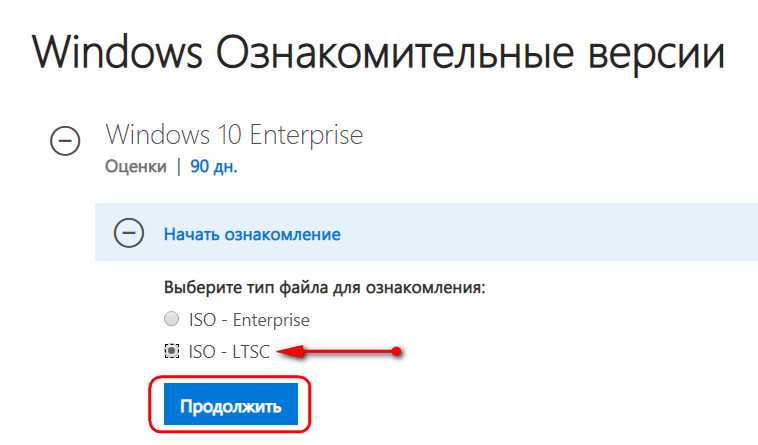
Заполняем вопросник Microsoft, указываем нужную разрядность, язык (русского дистрибутива, кстати, нет) и скачиваем.
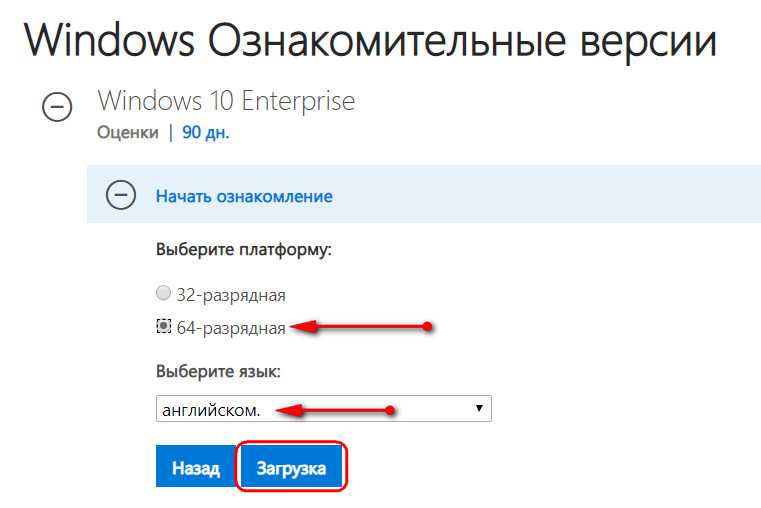
3.2. Сайт by adguard
Альтернативный источник загрузки дистрибутива LTSC – сайт by adguard, проект энтузиастов, содержащий дистрибутивы многих продуктов Microsoft, в частности, Windows. Здесь не нужно никакой авторизации, да и отдача серверов чуть щедрее, чем на сайте компании.
Идём по адресу:
Указываем тип дистрибутива, как показано на скриншоте ниже, и скачиваем ISO нужной разрядности.

Русификация
Отсутствие русскоязычного дистрибутива LTSC не является проблемой. В Windows 10 перевод системы на любой другой язык упрощён. В ней все необходимые настройки собраны в одном месте. Идём в раздел параметров «Time & language» (если дистрибутив выбирался на английском).
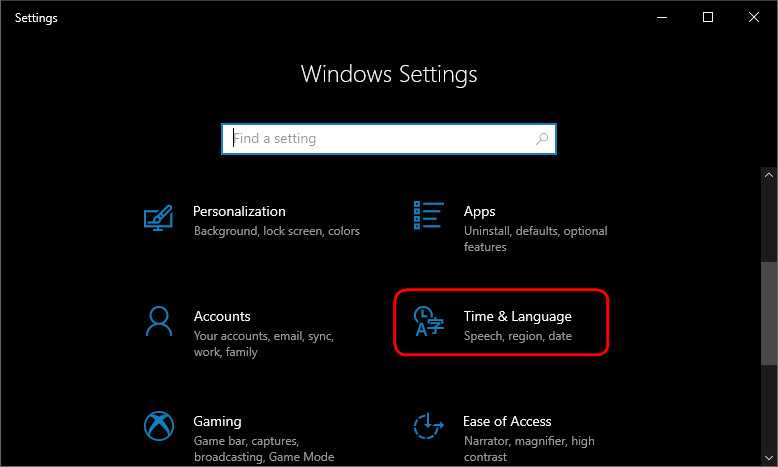
В подразделе «Language» жмём «Add language».

Прописываем в поиске «russian», жмём «Next».
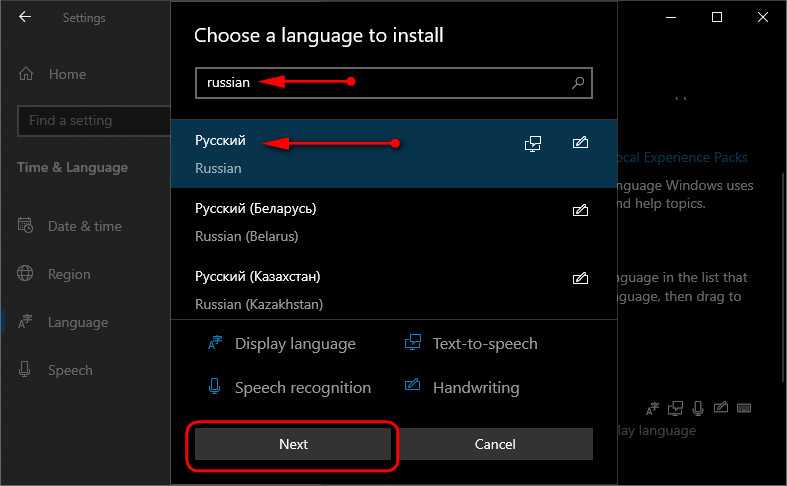
Далее – «Install».
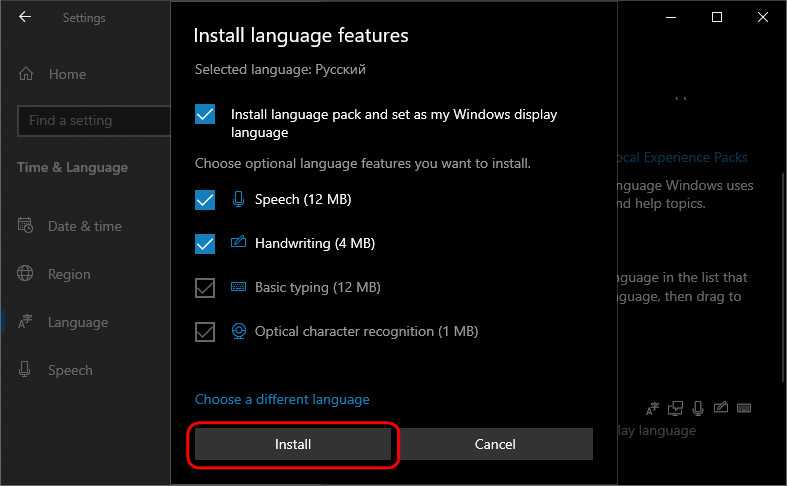
После этого кликаем «Administrative language settings».
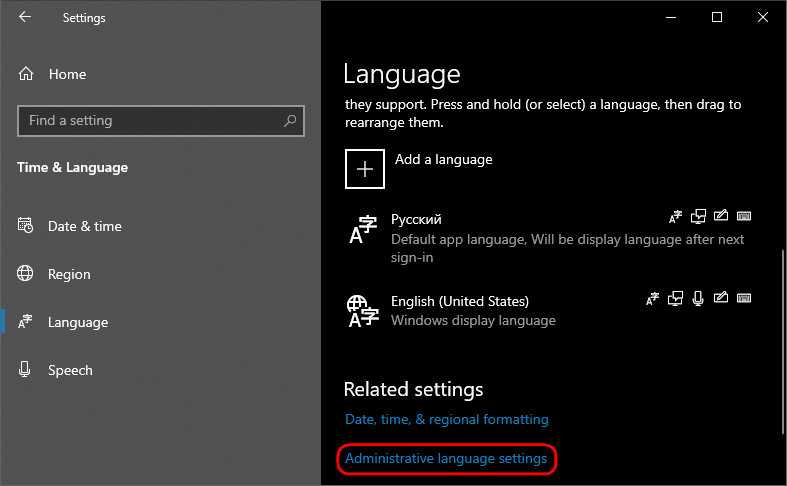
Жмём «Copy settings», выставляем внизу две галочки, кликаем «Ок».
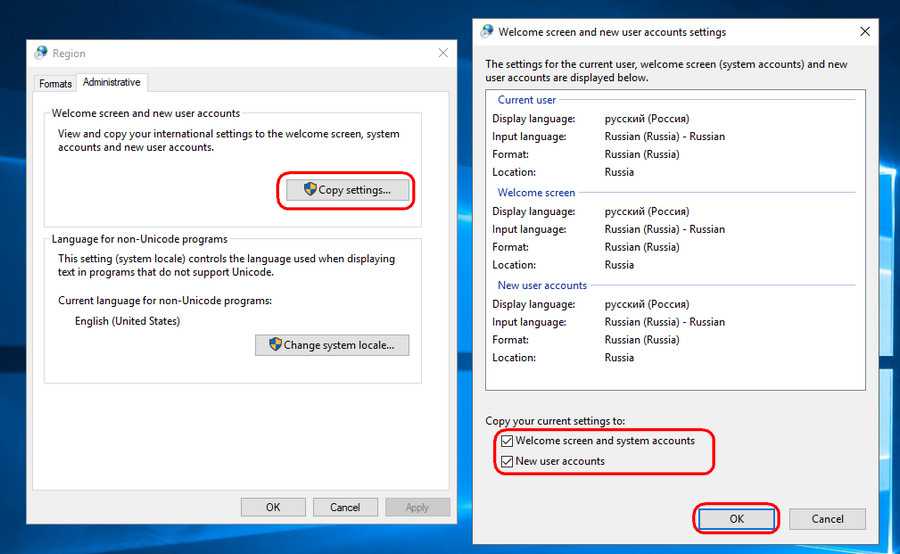
Отказываемся от перезагрузки.
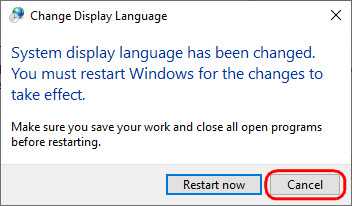
Жмём «Change system locale», выставляем «Russian», ставим галочку использования UTF-8. Кликаем «Ок».
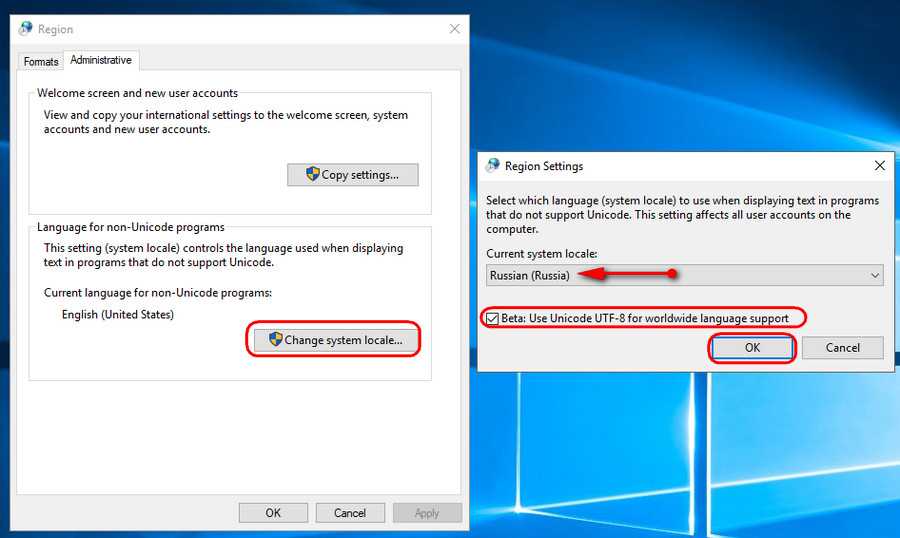
А вот теперь уже можем перезагружаться.
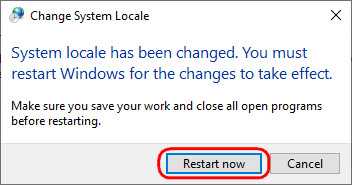
Сброс активации
Win10 LTSC – это, как упоминалось, система, поставляемая бесплатно в рамках проекта оценки ПО Microsoft с легальной активацией на 90 дней. Но этот срок можно увеличить до 360 дней, если по истечении каждый 90 дней трижды сбросить активацию.
Как сбросить?
Нам нужна командная строка.

Вводим:
slmgr -rearm
И перезагружаемся.
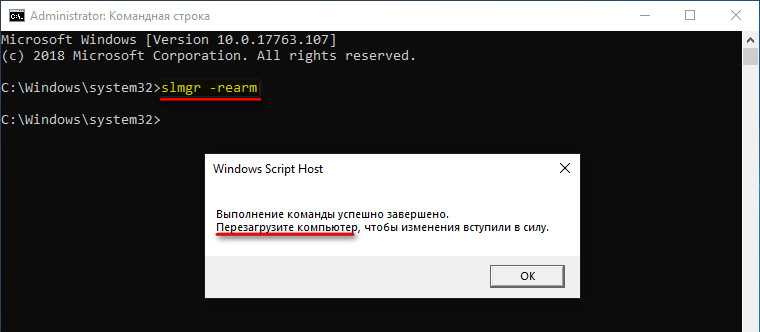


![Скачать windows 10 enterprise ltsc 2019 v1809 (x86/x64) by lex_6000 [22.12.2019] торрент](http://jsk-oren.ru/wp-content/uploads/c/5/d/c5d0da268b5c5766710426d80cd8a9f0.jpeg)


![Компактная сборка windows 10 ltsc 2019 [17763.1158] скачать через торрент](http://jsk-oren.ru/wp-content/uploads/d/4/2/d422a0afbe0acc33d93e99e5ff235e75.jpeg)









![Компактная сборка windows 10 ltsc 2019 [17763.1158]](http://jsk-oren.ru/wp-content/uploads/1/c/e/1ce4b1cc53c51e9dffc4b5d1b6db7cbc.jpeg)




![Windows 10 enterprise ltsc 2019 v1809 (x86/x64) by lex_6000 [22.12.2019]](http://jsk-oren.ru/wp-content/uploads/4/3/3/4334c2ae6187577f51ee98dbdd38b6ae.webp)




![Компактная сборка windows 10 ltsc 2019 [17763.1158] скачать через торрент](http://jsk-oren.ru/wp-content/uploads/2/5/2/252014f7041e6223c061a8d4b390b0bf.jpeg)

